How to delete Instagram account?
Note: You cannot delete your Instagram account from mobile app. Instagram Account deletion option is available on Instagram PC version only.
Please Follow the below steps to delete your Instagram Account Permanently.
Step 1: Log in to your account on Instagram.com from a PC or Mobile browser.
Step 2: Go to Account Delete page. Follow the below URL:
https://instagram.com/accounts/remove/request/permanent/
Step 3: Now, choose an answer from the drop-down menu next to “Why are you deleting your account?”
Select the reason from drop down menu for your Instagram account Deletion and Re-enter your Instagram account Password.
Step 4: Click on Permanently delete my account.
Note:
When you press the Permanently delete my account, your photos, comments, likes, friendships and all other data will be removed permanently and will not be recoverable. If you decide to create another Instagram account in the future, you cannot sign up with the same username again.
If you are not sure and don’t want to permanently delete everything from Instagram. We would recommend you to take a break from the Instagram Social network site and choose temporary deactivation option. This allows you to disable the account for a period of time and you can return to it later, which means your profile, photos, videos, comments, followers, likes will be hidden from other users until you reactivate the account.
How to Deactivate an Instagram Account or How to disable Instagram account?
Note: You cannot disable your Instagram account from mobile app. Instagram Account disable option is available on Instagram PC version only.
Please follow the below steps to deactivate your Instagram account:
Step 1: Log in to your account on Instagram.com from a PC or Mobile browser.
Step 2: Click on the user icon in the Top right-hand corner to access your profile and click on Profile.
Direct Link to reach Temporarily Disable Account Page:
https://www.instagram.com/accounts/remove/request/temporary/
Step 3: Click on Edit Profile option.
Step 4: Scroll down to bottom of the page and you will find an option Temporarily Disable my account as shown below. Click on Temporarily disable my account option.
Step 5: Now you need to choose an answer from the drop-down list under “Why are you disabling your account?”
Step 6: Re-enter your password.
Step 7: Now, click on Temporarily Disable my account.
Your account will be deactivated until you want to reactivate it.
When you press the Temporarily Disable Account, your photos, comments and likes will be hidden until you reactivate your account by logging back in.
WEBSITE DESIGNING COMPANY
• Website Designing Company In Ambala
• Website Designing Company In Delhi
• Website Designing Company In Amritsar
• Website Designing Company In Dehradun
• Website Designing Company In Gurgaon
• Website Designing Company In Karnal
• Website Designing Company In Panipat
• Website Designing Company In Gurgaon
• Website Designing Company In Gurugram
• Website Designing Company In Delhi
• Website Designing Company In Bhilwara
• Website Designing Company In Kurukshetra
• Website Designing Company In India


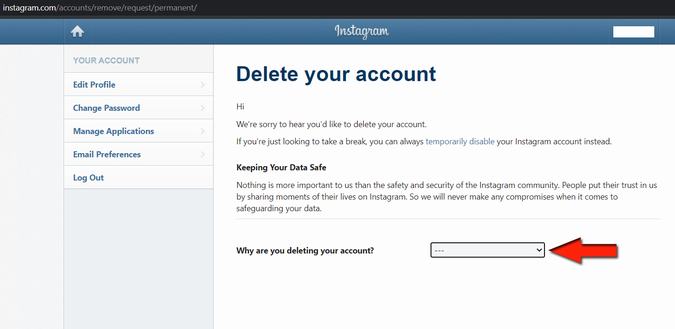

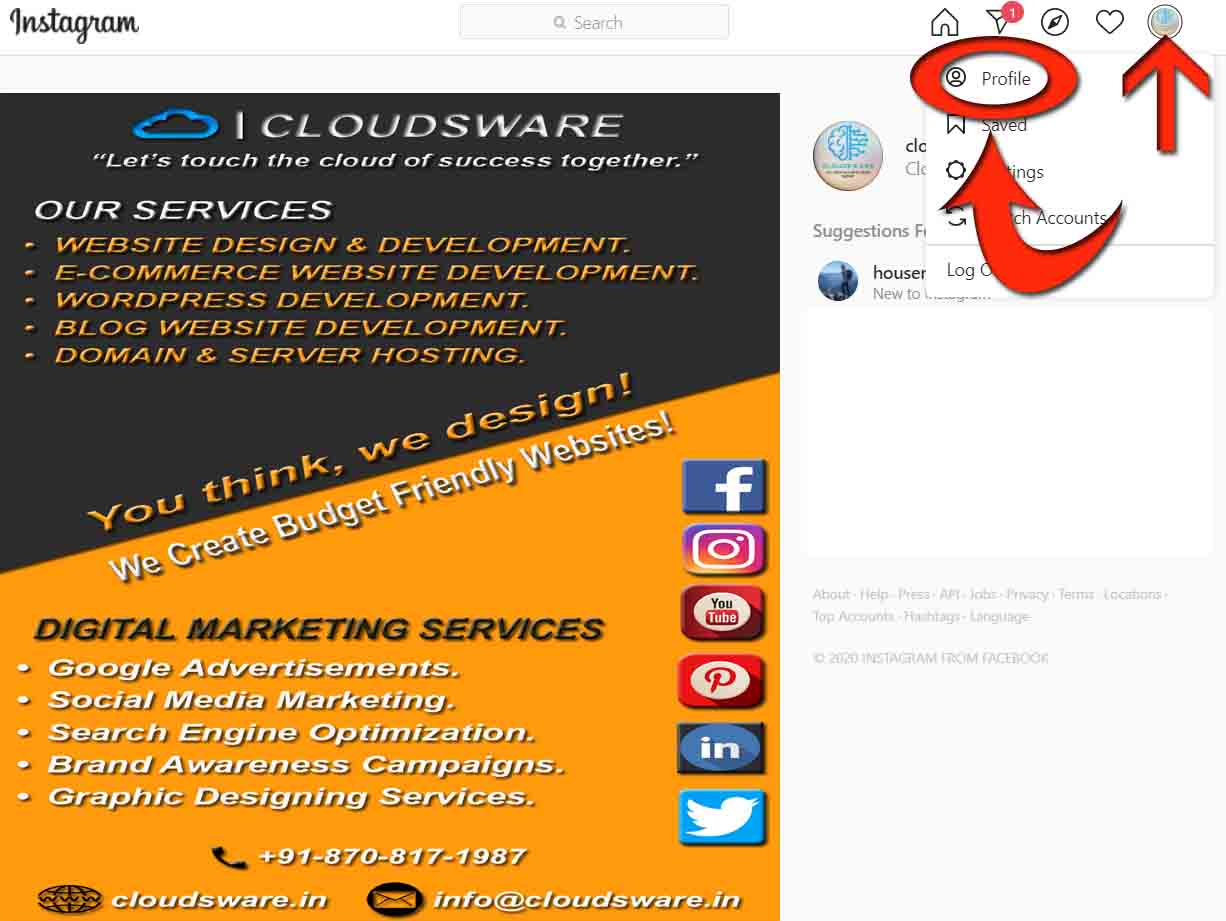
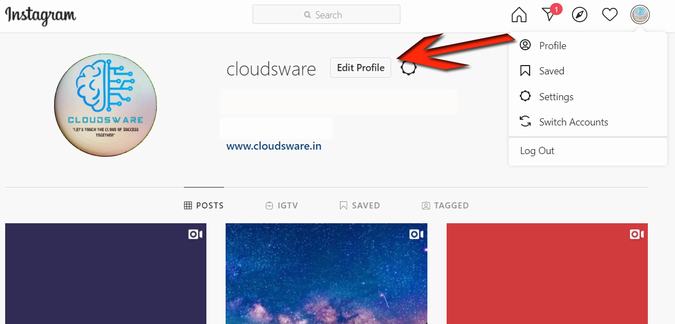
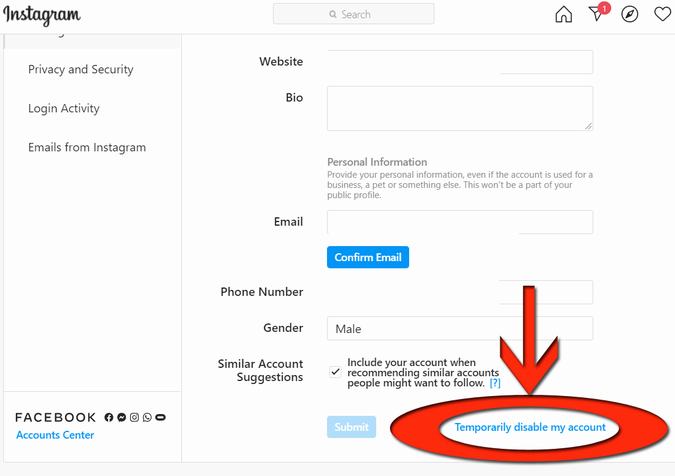



Say, you got a nice article post. Really looking forward to read more. Nikaniki Merwyn Tesler
I want to say thanks so much to acknowledge your caring about the value of your content, and thus your readers. Johnson Lutz